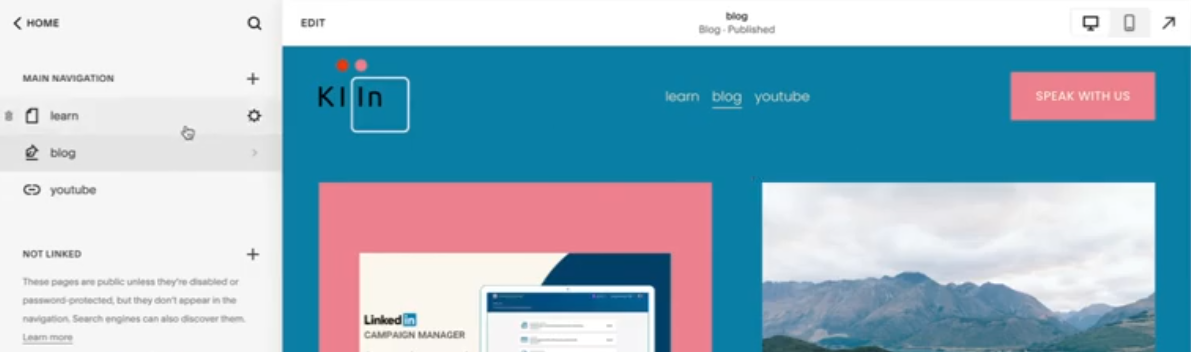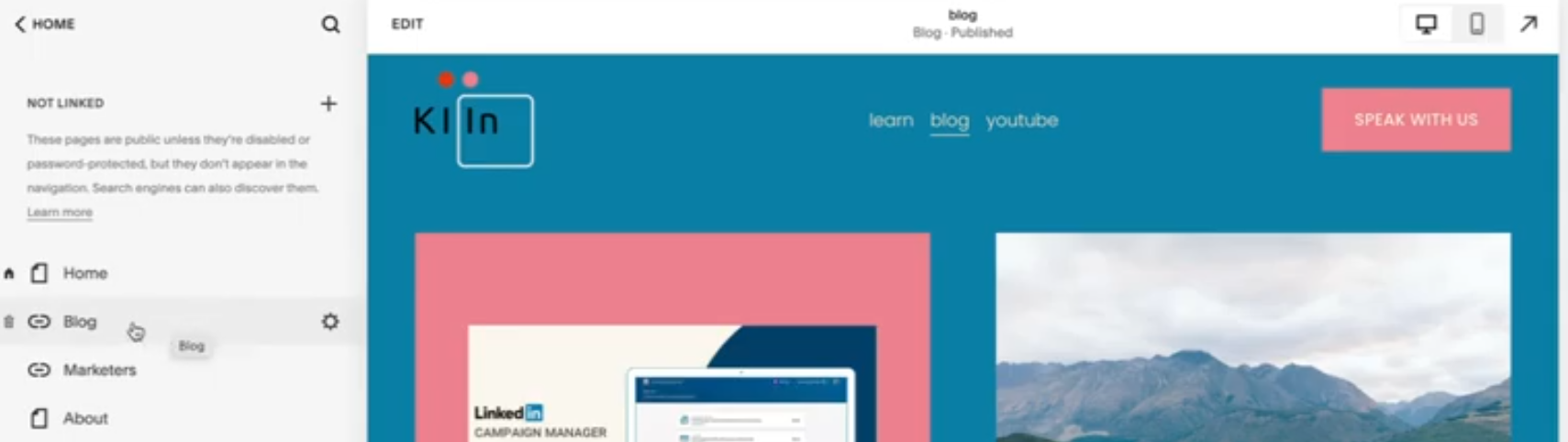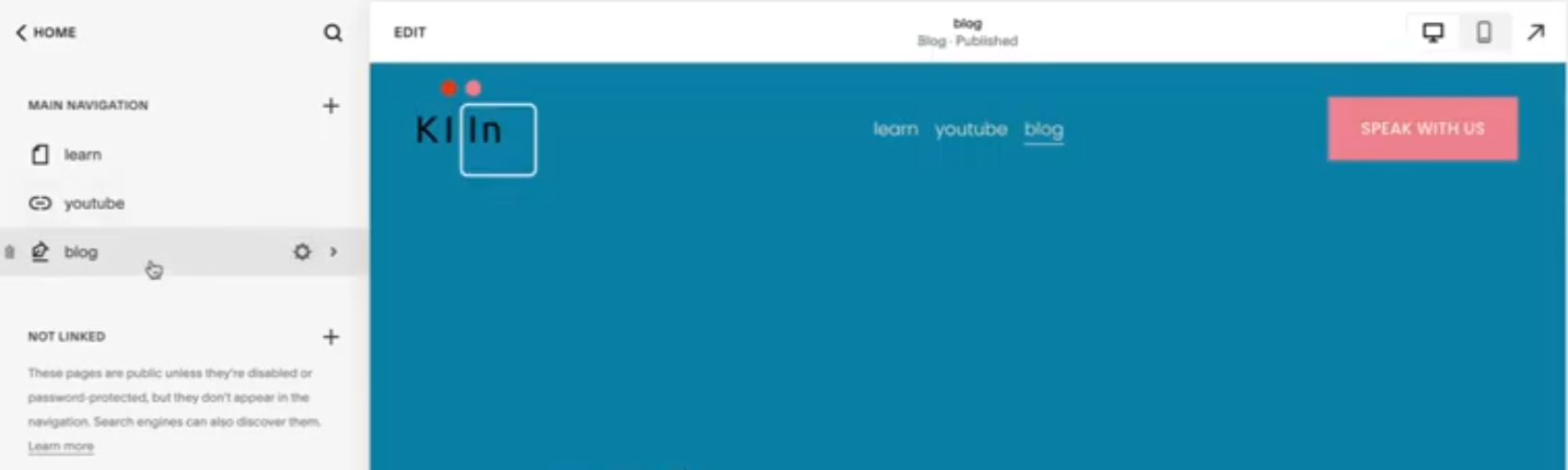How to Hide Pages on Your Squarespace Website
More of a visual learner?
WATCH THE VIDEO BELOW.
Grab my free 3 day video email course: FINDING YOUR BRAND COLOURS
I'm going to show you how to hide a page on your squarespace website! Maybe it's not ready, maybe you don't want it to show or maybe it's a privacy or terms page.
The Main Navigation Menu
As you can see in the screenshot, on the left hand side of Squarespace when in edit mode, is the Main Navigation menu. In the navigation menu you've got ‘Learn’, ‘Blog’ and ‘YouTube’. You can see those visible at the top of the website preview.
Let’s say you’re not ready to show the blog yet because you have to upload all of your blog content still. All the pages at the top of the Main Navigation menu are linked, which means that they will show up in the top pane of the website (i.e. where ‘Learn’, ‘Blog’ and ‘YouTube’ are) and anyone that goes on your website can access them.
‘Not Linked’ Pages
If you scroll down the left hand navigation panel, below the navigation menu are unlinked pages.
Basically everything below ‘Not Linked’ are, you guessed it, non-linked pages! So if you're not ready yet, just click and drag the page below the ‘Not Linked’ text. Now you can work on the page privately and still publish your website which is important to be able to do.
Just to explain why we've got an unlinked ‘home’ page there, is because most people want ‘home’ to be quite minimal and the logo usually means home and most people know that. If you want to have the home page visible in the top pane of the website, keep it in the main navigation menu of linked pages.
Re-Linking A Page
When you’re ready to re-link it, all you have to do is drag the page back up to sit under the ‘Main Navigation’ Menu. Whatever order you drag it to in the ‘Main Navigation’ menu is the same order that it will show in the top pane of the website as you can see in the website preview
Amy Ilic
Squarespace Designer & Brand Conjuror