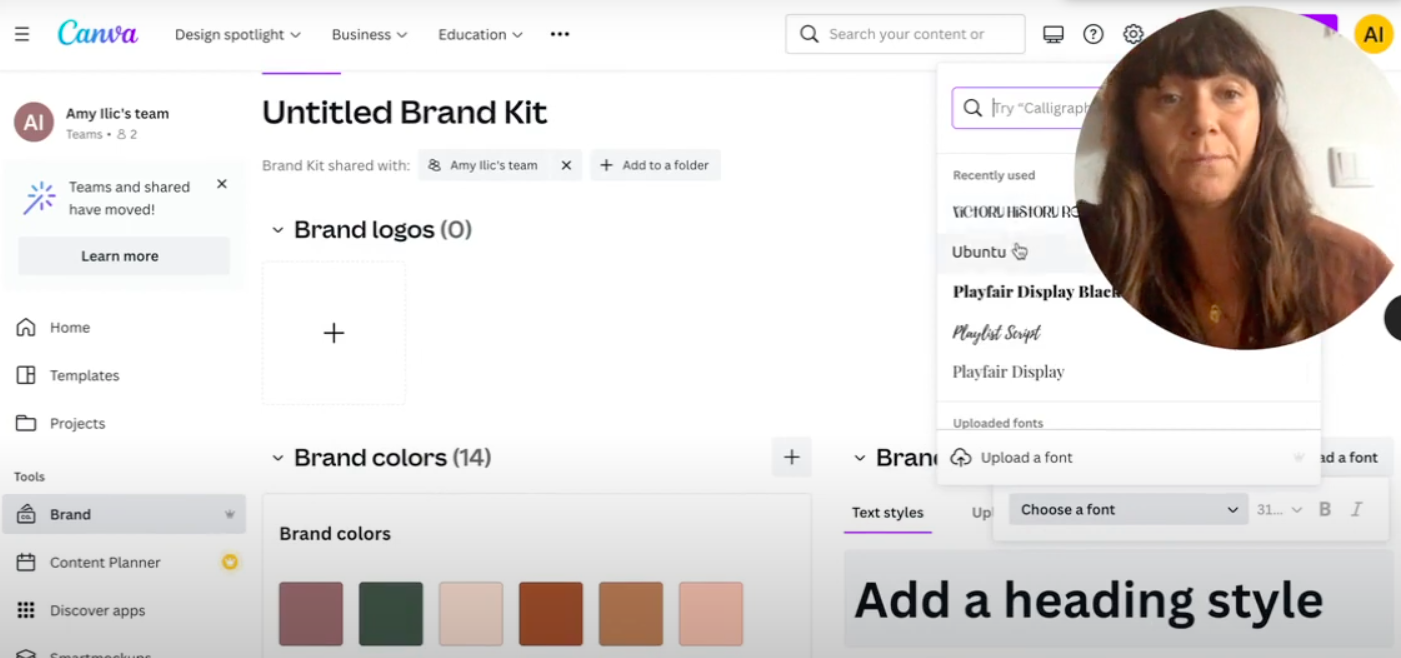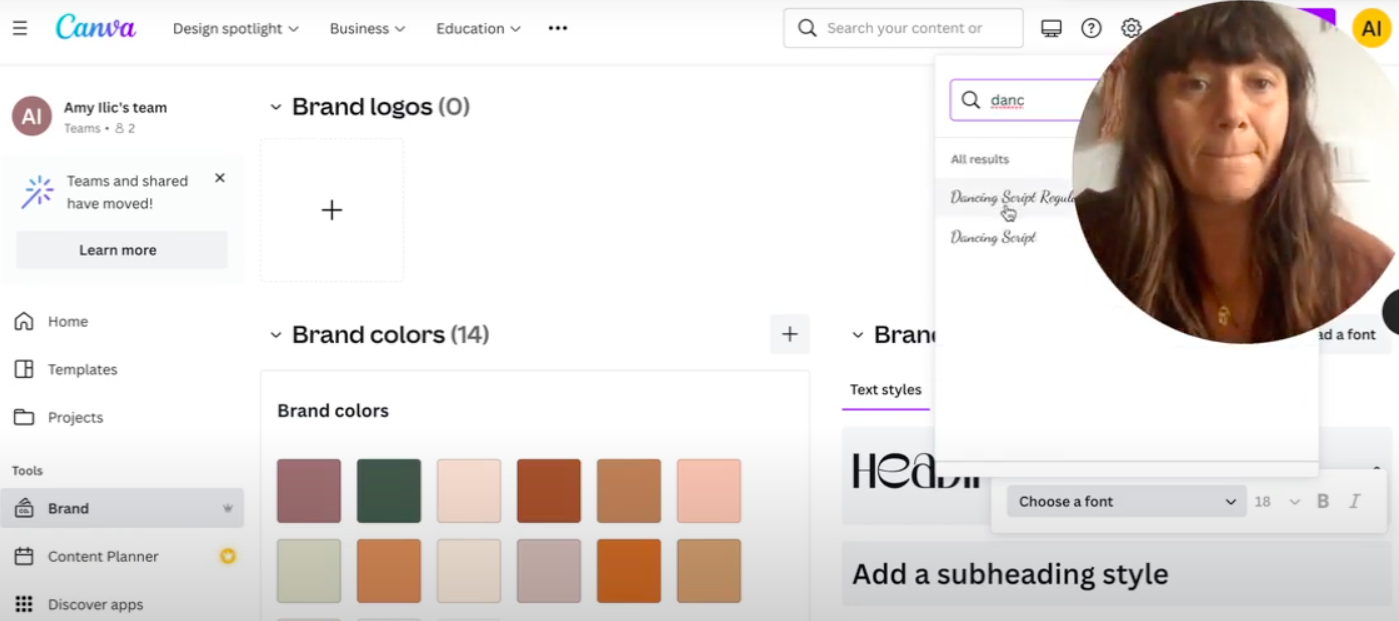How To Set Up Brand Fonts and Upload Custom Fonts Into Canva
More of a visual learner?
WATCH THE VIDEO BELOW.
Grab my free 3 day video email course: FINDING YOUR BRAND COLOURS
Want to design in Canva with a custom font? Or use your brand font and have it readily available in the Canva Brand Kit? In this simple Canva tutorial I’m going to show you how!
Choosing Your Brand Fonts
If you want to use fonts that are already in Canva for your Headings, Subheadings and Body, this is how you do it.
You go on the left side here and you go into your brand, and here you can just style so many things and it makes things so much easier.
If you've got a team, it makes it really, really easy because everyone's on the same page and your brand can look really consistent. So you can add your brand logo, your colors and you can sort of control what your team use.
So then just go into the brand control bit and then you can upload your brands in brand fonts. So I'm gonna show you how to upload them. So basically just click say on the header, I want to use Victory History. So that's my header font.
Uploading custom fonts
Say I want to actually upload a custom font for the sub headings, so I'll just go to upload a font and choose your TTF file. Okay, so my subheader, I'm going want Dancing Script Regular Let see, let’s put it up here. Dancing script regular. So that's gonna be my sub heading and you’re done!
Amy Ilic
Squarespace Designer & Brand Conjuror